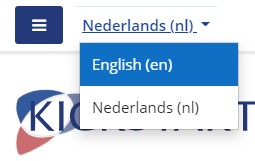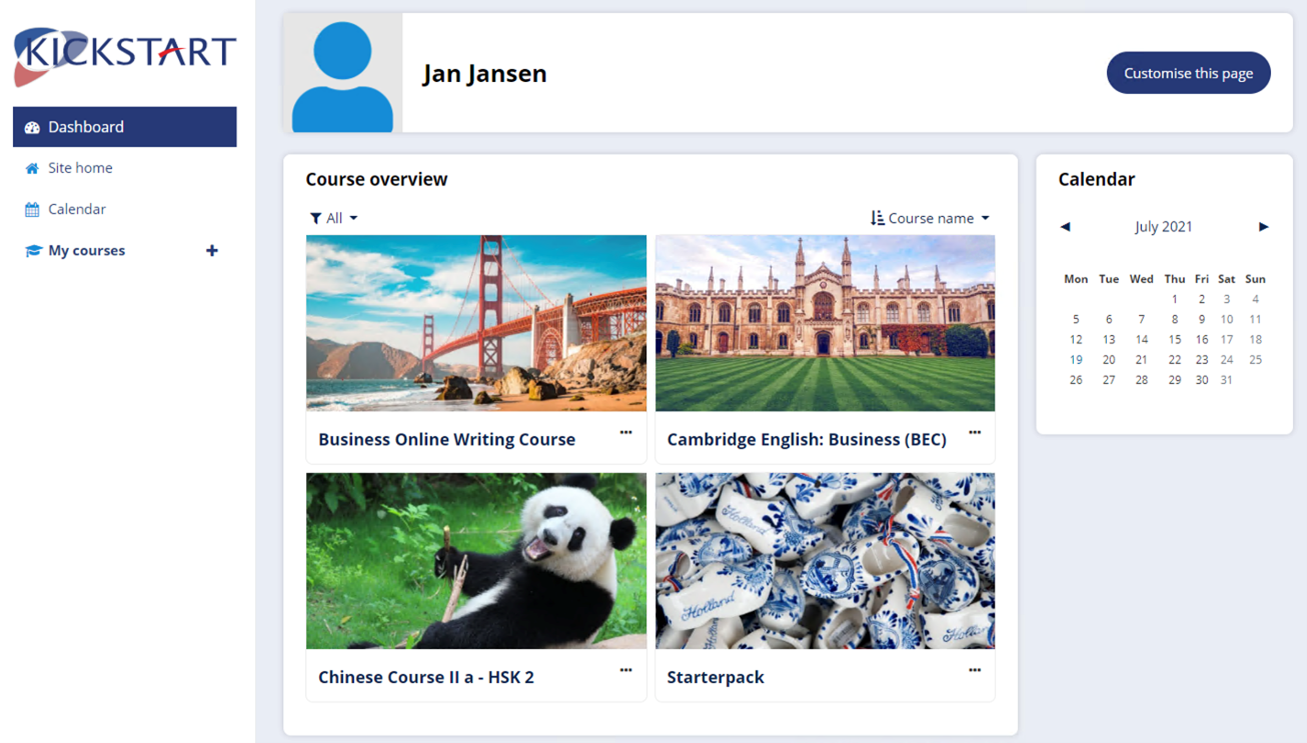How to login to KickstartNet
Go to kickstartnet.nl
and enter your username and password. This was provided in your original course confirmation letter, as well as in the follow-up email after your first lesson. It uses the following format:
Username: firstname.lastname
Password: You will receive an email from KickstartNet with information on how to set up your
password.
Once logged in, you will be taken to the home page.
Choosing a language
in the drop-down menu.
Dashboard
On the Dashboard, you will see an overview of all your courses.
To access your course , please click on the course you want to go to. You can always find a list of your current courses on the left panel “My courses”.
Courses are divided in chapters/units, according to the relevant course book, and include a range of grammar, vocabulary, reading, writing, listening and speaking exercises. You can also access the listening tracks and films related to your course book.
Different types of exercises and resources
-
Grammar and Vocabulary exercises can be done independently and are auto-corrected.
-
Reading and Listening exercises consist of a text or audio/video file, plus questions that are either auto-corrected or have answers provided separately.
-
Speaking exercises include pronunciation practice, demonstration films, and discussion exercises which can be done in class or with an English-speaking friend/family member
-
Writing assignments should be submitted to your teacher via KickstartNet. You can type your assignment directly in the textbox on KickstartNet, or you can write it in a Word document and upload it. Your teacher will receive a notification and will provide feedback via KickstartNet. You will receive an email once your teacher has marked your assignment, so that you can follow the link and review the feedback.
-
There is also a class/homework forum, where your teacher may post messages and you can discuss interesting topics with your teacher and other students.
Contacting your teacher or fellow students
If you would like to send a
private message
to your teacher or one of the people from your course, follow these steps:
- Click on ‘Participants’ on the left panel and choose from the list the person you would like to write to.
- Click on their name – you will see their profile.
-
Click on the Message icon next to their name.
You will be taken to a page with an overview of your messages and contacts
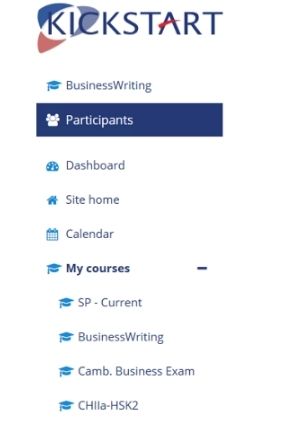
- To search for a particular person, type their name in the search box and hit Enter or click on the icon of the magnifying glass. The results will be displayed. You can then click on the person’s name and send a message.
- If you would like to send a group message, and your teacher has set up a class/homework forum, you can enter that forum and post a message by adding a new discussion topic, or by replying to one of your teacher’s posts. Please note that all course participants will be able to view this message.
Coutinho Instructions
Zoom Instructions
How to create an English File account
The English File text books provide access to online materials and resources.
You can access these by registering using the code provided in the book.
Go to https://englishfile4e.oxfordonlinepractice.com/
Choose Register and fill in the required information. You will find the access code in the book. You can only use this code once.
More questions?